Character & Dino Stats Customization Tool
Ark Survival Evolved Game & Server Customization
This tool's purpose is to make it easy to setup player, dino, and structure damage and resistance multipliers, along with the health, water and stamina drain multipliers. Also configured by this are the health recovery and xp multipliers.
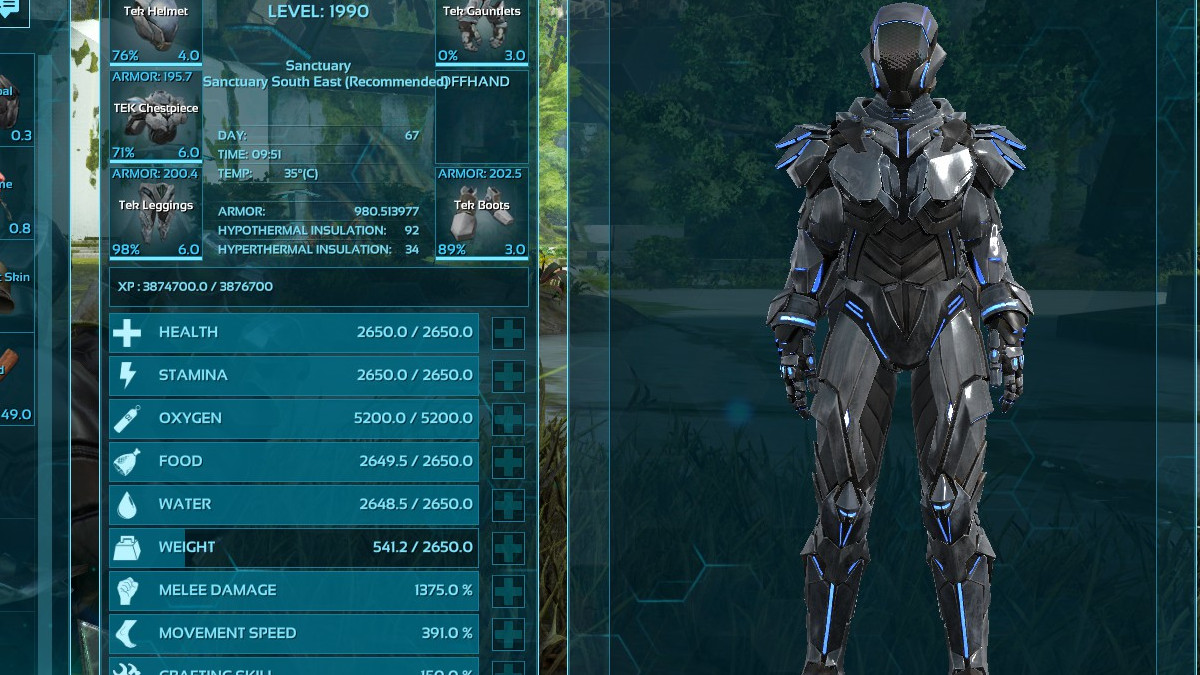
If you are looking for other tools, you can find a complete list of our collection of customization tools here: Game & Server Customization
Simply fill out the values, as explained below, and hit the "Generate code" button. Your code will appear in the box "Your Custom Code". Beneath this are detailed instructions on how to safely install and test this code, including a full backup of anything that could be affected should things go wrong.
This tool can also be used for Single Player & Non-Dedicated Sessions. For information on customization in these situations and for information on what customization can do for you in general please see this page: Balancing Ark For Your Play Style
Dino, Player, & Structure Damage Multipliers
These multipliers affect the damage dealt per attack by Dinos, Players, and Structures. 1 is the default. Values below 1 decrease the damage dealt per attack while higher values will increase it.
Installing The Code: Step #1
Shutdown the Ark Survival Evolved Dedicated Server. The server cannot be running while you edit these files. Then make a copy of your 'Saved' directory and put it somewhere safe. This directory can be found in the 'ShooterGame' directory of your Ark Server. This will backup your world, character profiles, and current configuration files just in case. That is why I said earlier it's important to read the instructions. If something goes wrong, you can just restore your backed up files and you'll be back to where you started.
Installing The Code: Step #2
Now we need to edit the GameUserSettings.ini file.The first line in the box may already exist in your file. If so, omit this line when you copy your code and simply place the code below the line already existing in your file.
To find your GameUserSettings.ini file, look in your server's directory for one of the following directories, depending on which OS your server box is running:
ShooterGame\Saved\Config\Windows\
ShooterGame\Saved\Config\Linux\
If you have already added code to this file then there are two possibilities. Look at the custom code generated by our tool. If the first line already exists in your Game.ini file, do not copy that line. But do copy everything else and put it in your Game.ini file under where that line appears.
If the first line you see in our code box does not exist in your Game.ini file then you can simply copy and paste all of the code and put it at the end of the file.
Remember, you must save and close the file after editing it.
As a final note, if you have already tried to setup custom spoiling times and harvest amounts then you must remove all of that and replace it all with the code from this tool. Having information specified more than once can cause havoc with the server.
Installing The Code: Step #3
Now we have to test things. Make sure you have saved the changes to the Game.ini file and closed it. Then start your server and login to the game with your game client. Then disconnect from your server and shut it down.
Check the Game.ini file again. If the server likes the code, it will all still be there. If there was a problem with it then the server will have replaced the file with a fresh copy that is blank.
As long as the code is still in that file, you're good to go. If it didn't work, please try again and make sure that you have followed the instructions exactly. I have tested this tool and the code several times now making various changes and its working fine for me on all the servers I've tested it on. This does include Windows and Linux, so as long as you've installed the code correctly there should not be a problem.

